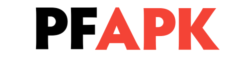Top 10 iPhone settings you should know in 2023

Top 10 iPhone settings you should know in 2023
As an iPhone user, you probably already know the basic settings such as adjusting brightness or setting a wallpaper. However, there are several hidden settings that can make your iPhone experience even better. Here are the top 10 iPhone settings that you should know about:
- Battery Percentage: If you want to keep a track of your battery life, you can turn on the battery percentage indicator. Go to “Settings” > “Battery” and toggle on “Battery Percentage”.
2. Customize Control Center: The control center on your iPhone provides quick access to commonly used features, such as the camera, flashlight, and more. You can customize it to include the features that you use most often. Go to “Settings” > “Control Center” > “Customize Controls”.
3. Limit Ad Tracking: If you are tired of seeing irrelevant ads on your iPhone, you can limit ad tracking. This will prevent advertisers from tracking your online behavior and using it to show you targeted ads. Go to “Settings” > “Privacy” > “Advertising” and toggle on “Limit Ad Tracking”.
4. Automatic Updates: Keeping your iPhone software up to date is important for security and performance. You can set your iPhone to automatically download and install software updates in the background. Go to “Settings” > “General” > “Software Update” and toggle on “Automatic Updates”.
5. Background App Refresh: This setting controls how often apps can refresh their content in the background. If you have limited data or are trying to save battery life, you can turn off background app refresh for certain apps or for all apps. Go to “Settings” > “General” > “Background App Refresh”.
6. iPhone Backup: Backing up your iPhone regularly is important in case you lose your device or need to restore it. You can back up your iPhone to iCloud or your computer via iTunes. Go to “Settings” > “Apple ID” > “iCloud” > “iCloud Backup” to set up an iCloud backup, or connect your iPhone to your computer to back up via iTunes.
7. Do Not Disturb: If you want to avoid being disturbed by notifications, you can enable “Do Not Disturb” mode. This will mute all incoming calls and notifications and can be scheduled for specific times or manually turned on when needed. Go to “Settings” > “Do Not Disturb”.
8. Siri Shortcuts: Siri Shortcuts are custom actions that you can create to automate tasks on your iPhone. You can create shortcuts for things like sending a message to a specific person, getting directions to a specific place, and more. Go to “Settings” > “Siri & Search” > “Shortcuts” to set up Siri Shortcuts.
9. Text Replacements: If you find yourself typing the same phrases repeatedly, you can set up text replacements to save time. For example, you can create a text replacement for “omw” to automatically expand to “On my way!”. Go to “Settings” > “General” > “Keyboard” > “Text Replacement”.
10. AirDrop: AirDrop is a feature that allows you to quickly and easily share files between iPhones, iPads, and Macs. You can use it to share photos, videos, documents, and more. Go to “Control Center” and tap on the “AirDrop” button to turn it on and start sharing.
Read Also: Best Social Media Platforms
Some thoughts in Conclusion for iPhone Settings:
These are just a few of the many settings that you can adjust on your iPhone to customize your experience. By taking advantage of these settings, you can make your iPhone work better for you and streamline your daily routine.