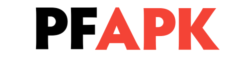How to lock apps on iPhone

How to lock apps on iPhone
iPhones have become an integral part of our lives, with people using them for everything from communication to entertainment. However, with so much personal data stored on our phones, it’s essential to take steps to protect our privacy. One way to do this is by locking individual apps on your iPhone. In this article, we’ll show you how to lock apps on iPhone to keep your data secure.
Use the Built-In Screen Time Feature
Apple has included a Screen Time feature in its operating system that allows you to set restrictions on app usage. You can use this feature to lock specific apps with a passcode, which will prevent unauthorized access. Here’s how to use Screen Time to lock apps on your iPhone:
Step 1: Go to Settings & click on Screen Time.
Step 2: Tap on App Limits and then select the app you want to lock.
Step 3: Set a time limit for the app, and then tap on Add.
Step 4: When you try to access the app after the time limit has expired, you’ll be prompted to enter a passcode to continue.
Read Also: How to set up voicemail on iPhones
Use Third-Party Apps
If you want more control over the locking process, you can use third-party apps that offer additional features. Here are some of the best apps for locking apps on your iPhone:
a) AppLock
AppLock is a popular app for locking individual apps on your iPhone. It allows you to set a passcode or use Touch ID or Face ID to access your apps. You can also use AppLock to block access to certain websites or to set time limits on app usage.
b) Guided Access
Guided Access is another built-in feature of iOS that allows you to lock your iPhone to a specific app. It’s particularly useful for parents who want to control their children’s access to certain apps. If you want to use Guided Access, follow the instructions below:
Step 1: Go to Settings and tap on Accessibility.
Step 2: Tap on Guided Access and turn it on.
Step 3: Open the app you want to lock and triple-click the Home button.
Step 4: Adjust the settings as desired and then tap on Start.
c) Touch ID/Face ID
If you have an iPhone with Touch ID or Face ID, you can use these features to lock individual apps. To do this, follow these steps:
Step 1: Go to Settings and tap on Touch ID & Passcode or Face ID & Passcode.
Step 2: Turn on the toggle switch for the feature you want to use.
Step 3: Scroll down to the section labeled “Use Touch ID/Face ID For” and toggle on the apps you want to lock.
Some words in conclusion for how to lock apps on iPhone
Protecting your personal data is essential, and locking apps on your iPhone is one way to do this. Whether you use the built-in Screen Time feature or a third-party app, you can easily lock specific apps on your iPhone to prevent unauthorized access. By following the steps outlined in this article, you can ensure that your private data stays secure.